I suppose you could do worse. Windows 98 for example.
This page is supposed to be hints and tips for advanced Windows 95 users.
Speed
- Exit Windows, FAST!
The following command can be set up as a shortcut to make it quicker to exit windows:
(Unless you have unsaved work it won't query at all)RUNDLL32 USER.EXE,EXITWINDOWS
- Return to Windows, FAST!
You know the story. You click the Start button, choose Shutdown and dismiss the dialog with a quick click on Yes. Then you realize you have been a little hasty and need your PC back. To save resetting it, just wait for the "It is now safe to shutdown your computer" screen, type MODE CO80 and you realize you're in DOS. Type WIN and Windows loads! - Restart Windows, FAST!
Restarting the whole PC is often not required just because Windoze 95 has become unstable. By choosing Shutdown from the Start Menu, selecting "Restart the computer" but then holding down Shift while you click Yes you can force a restart of Windoze alone. - Startup Windows, FAST!
All those applications you have in your Startup group may be useful (apart from the Office 95 toolbar, of course), but they can make starting Windows 95 much slower than it would otherwise be.
You can temporarily stop these programs executing by holding down Ctrl as Windoze starts loading and not releasing it until it has finished. - Faster Start Menu
Create a registry entry called MenuShowDelay in HKEY_CURRENT_USER, Control Panel, Desktop
Set it's value as the length of the delay (in milliseconds) between the mouse cursor pointing to an item, and the appearance of the sub-menu. - Screen Saver on Demand
The Office 95 Toolbar provides a button to launch the current screen saver.
I don't know of a way to reproduce this as a shortcut, but you can create a shortcut to a particular screen saver, by locating it explorer, holding down Ctrl and dragging the file onto the Desktop. Choose "Create shortcut" from the menu and even add a shortcut key from the shortcut's Properties window. - [Win] Key Shortcuts
Key Combination Action [Win]+[E] Start Explorer [Ctrl]+[Win]+[F] Find Computer [Win]+[F1] Start Help [Win]+[M] Minimize all windows [Shift]+[Win]+[M] Undo [Win]+[M] [Win]+[R] Start, Run... [Win]+[Tab] Cycle through taskbar buttons - Keyboard Right-Click
If you want to right-click an item with the keyboard, just give it the focus and press Shift F10. - Delete, Don't Recycle
To delete a file rather than send it to the recycle bin, simply delete as usual but when prompted with an "Are you sure?" type dialog, hold down Shift as you click the Yes button.
Note: Apart from being environmentally unfriendly, doing this also makes your deleted files pretty much unrecoverable! So be careful! - Copy? Move? Create Shortcut?
The symbols listed in this table appear next to the mouse cursor during a file dragging operation, and tell you what Windows will do.
Holding down the appropriate keys before releasing the mouse button forces Windows to do what you want.Operation Symbol Keys Copy + Sign Ctrl Move None Shift Create Shortcut Shortcut Arrow Ctrl+Shift 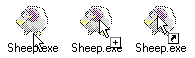
Or, drag the file with the right mouse button, and you will be prompted to choose between these three options on release. - Send To..
If you have an application that can load files with many different extensions like an image viewer or text editor, you can put a shortcut to it in the "Windows\Send To" folder. Then, to open a file with that application, just right click on it, go to Send To and click on the new shortcut.
For example, you could add a shortcut for Notepad. Then when you want to edit CONFIG.SYS just 'send it to Notepad'. You certainly wouldn't want all .SYS files associated with Notepad.
- Animated Start Screens
You may or may not know that you can change the image displayed as windows loads by saving a bitmap as LOGO.SYS in the root directory (dimensions should be like those in LOGOS.SYS and LOGOW.SYS from the windows folder). You probably won't have realized, however, that the image can be animated like the 'palette' of blues in the standard image.
Windows will animate your image by cycling the last few entries in the bitmap's palette.
So that Windows knows how many entries to cycle you must set the byte at offset 32h to 255 minus the number of entries.
Setting the byte at offset 33h causes the palette to be oscillated, rather than scrolled.
- Drive Icons
You can change the icon displayed in my computer for individual drives.
In the root of the drive, create a file called AUTORUN.INF, containing something like:[autorun] ICON=C:\C_ICON.ICO
You can also use icons from an icon library or DLL, like this:ICON=filename, index number
- BMP Thumbnails
Normally Explorer displays the same generic icon for all files with extension .BMP, but you can force it to display an icon-sized thumbnail of the actual image instead.
Note: This will greatly slow down the display of Explorer windows containing .BMP files
Note: This may not work if .BMP files are no longer associated with MS Paint.
Load up RegEdit.
Locate and select .BMP in the left panel under \HKEY_CLASSES_ROOT.
In the right panel, note the Data for the [Default] value. (Hopefully Paint.Picture)
This data (eg. Paint.Picture) will appear as a key in the right panel. Locate it.
Click on the + sign for the key.
Select DefaultIcon. Double-click on [Default] in the right panel.
Note the current value in case things go wrong, and change it to %1
Exit RegEdit. Restart Windows 95. Test it.
- Hidden Drives
Using Tweak UI's My Computer tab, you can hide particular drives. (Very useful if you don't want your dad to notice you've added a new drive to his system)
Note: 16-bit programs seem to respond very oddly to attempts to access a drive hidden like this. - Desktop Menu
Desktop Menu is a very useful little program which should be loaded in the Startup group and provides an icon in the 'clock tray' of the Taskbar giving access to everything on the Desktop, when the Desktop itself is hidden by open windows.
- Backing up the Registry
It is a very good idea to keep a backup of your registry.
You can use RegEdit to export the registry as a .REG file, but without the Windoze 95 GUI there is no way to restore it. Or you can save SYSTEM.DAT and USER.DAT from the WINDOWS directory to a disk. But SYSTEM.DAT is often too large to fit on a 1.44Mb floppy.
Using Microsoft ERU (on the Windows 95 CD) provides a graphical interface allowing you to choose these files and will create a boot disk which can restore them, but it does not compress and does not span disks.
The solution is to PKZIP the files and use the -& option to span disks if needed. There is still a problem. These files have HIDDEN and SYSTEM attributes and PKZIP will not touch them. You have to first do:ATTRIB -r-s-h SYSTEM.DAT ATTRIB -r-s-h USER.DAT
(Remember to replace the attributes after backing up).
I have written some batch files which do this creating a boot disk which can restore the registry: regback.zip
Note: They do not use PKZIP's span disks option so may still not work. - Execution Recorder
WARNING: This tip is suitable for experienced user only!
BEFORE ANYTHING ELSE: Back up your registry onto a reliable diskette such that it can be restored from DOS.
Want to know what programs people are running on your PC? Try this program: record.zip
What it log's:
- The Filename and Path of any EXE, BAT or COM file run from Windows 95
- The Date and Time it was run
- The Volume Label of the drive in the file's path
- Including:
- Start Menu items
- Desktop items
- Programs executed from Explorer (Including My Computer)
- Programs executed using the START command in a DOS window
- But Not:
- Anything with a different extension
- Anything run from DOS
- Any application loaded as an association
(Eg. Double-clicking on a .DOC file may bring up Word, but it will not be logged.)
- START
If you type START and then the name of a DOS program from a Win95 DOS window, the program will be loaded in its own window, leaving the original free for use.
Also, you can use START to execute LNK files and files associated with applications. - COMMAND /k
Where in Windows 3.1 you could run:COMMAND DIR
to load COMMAND.COM and do a DIR, in Windows 95 you need:COMMAND /k DIR
Try them from the Start, Run... dialog
(DIR is just an example, it can be replaced by any DOS command or the name of an executable)